Create AI Task
The AI Tasks page offers over 20 built-in AI Tasks designed for people and vehicle monitoring, safety, and security.
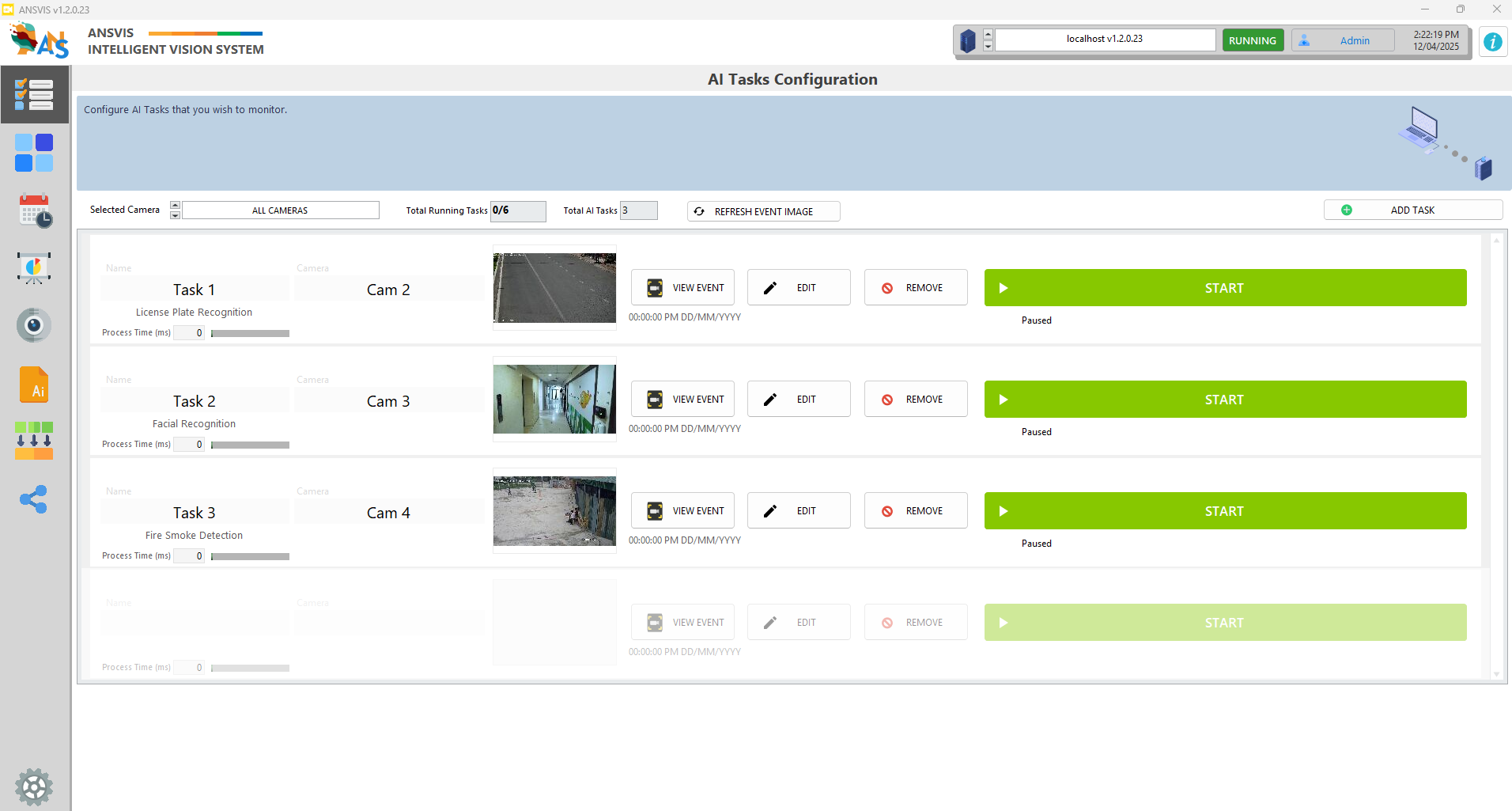
Once you have a Camera added to the ANSVIS Server, press Add Task to begin. You will then be prompted to the AI Task configuration page.
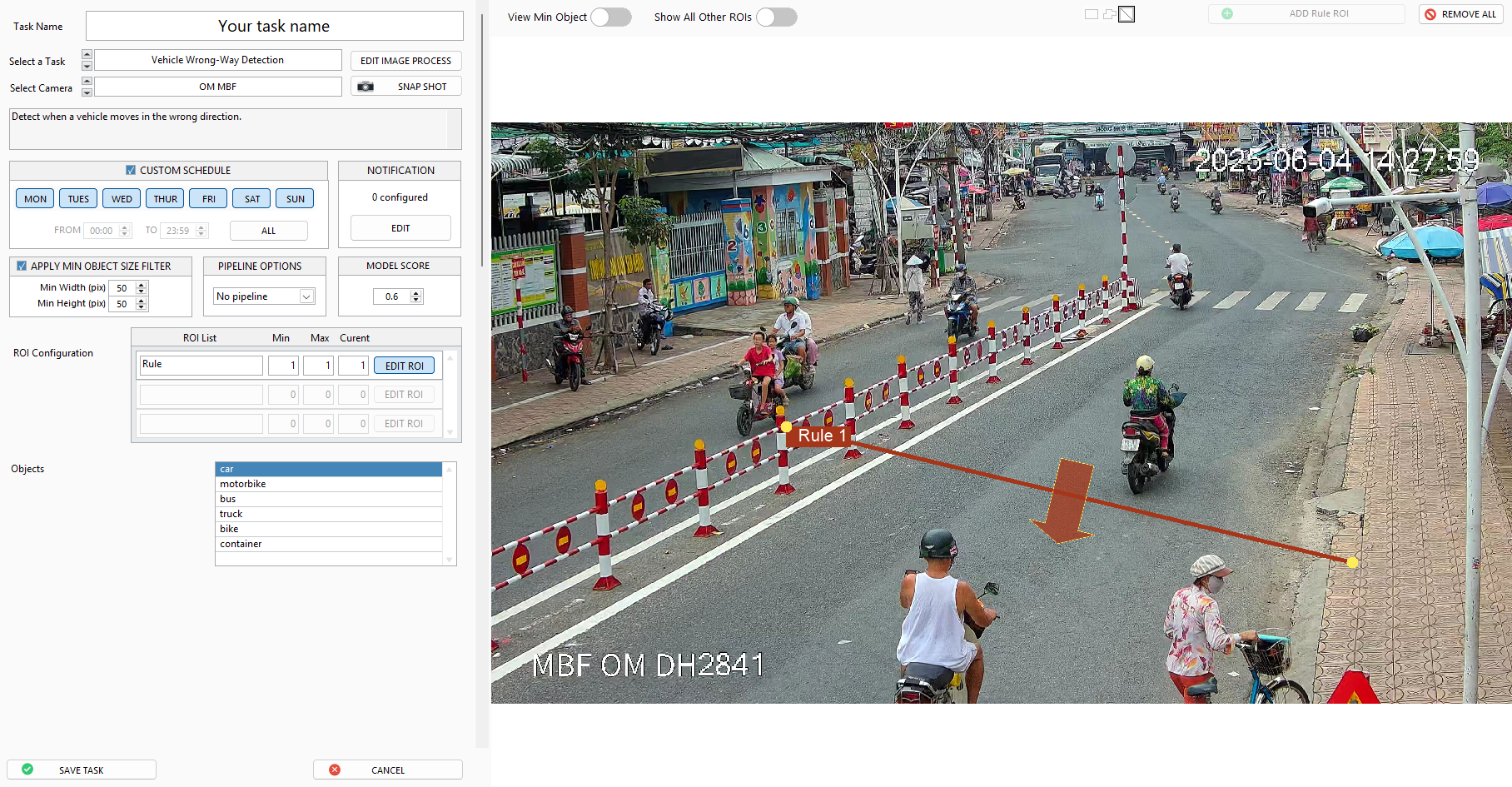
Input
- Give your task a name in the
Task namefield - Select AI Task from the
AI taskdrop-down list. Click theiicon to view task description. - Select the camera you want for this task. The camera preview image will be displayed on the screen, press
Snapshotbutton to refresh the image
Configuration
-
(Optional) Press Edit Image Process button to adjust the camera image before sending for AI analysi
-
(Optional)
Schedule: Set the time of day you want the system to send event, uncheck if you want to monitor 24/7 -
(Optional) Press Edit Notification button to enable integration with third-party systems or prompt specific responses when an event occurs.
-
(Optional) Press
Apply Min Object Size Filterif you wish to limit the minimum size of the detected objects.You can enable
View Min Objectboolean to adjust the min size visually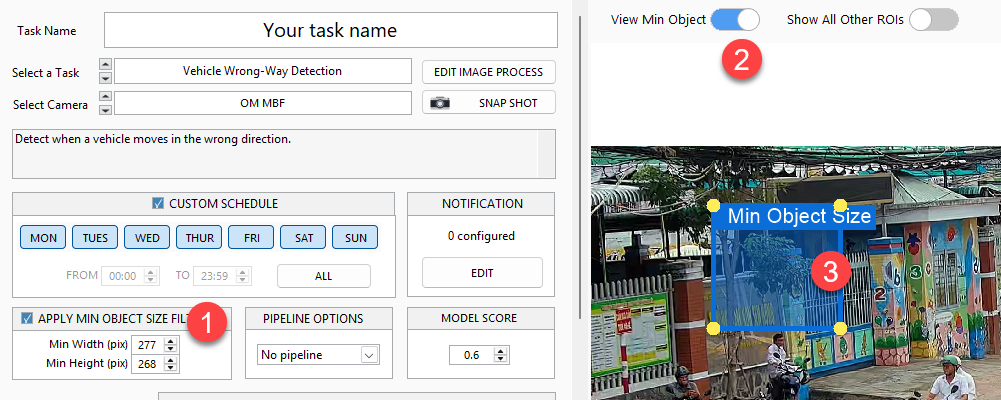
-
(Optional)
Pipeline Options: Detect extra information in the bouding boxes of detected objects (if visbile)- No Pipeline: No extra information is required
- ALPR: Detect license plate information
- OCR: Detect text information
- Barcode/QR: Detect Barcode/QR information
-
(Optional)
Model Score: Adjust the model min confident score to improve the detection accuracy