Create Custom AI Task
Task Group
If you don't see the Task group page, please enable the Advanced View mode from the Setting page 
The Task Group page provides user a way to create custom AI Tasks (indicated by the black color in below image) beside the ANSVIS built-in AI Tasks (indicated by the gray color in below image).
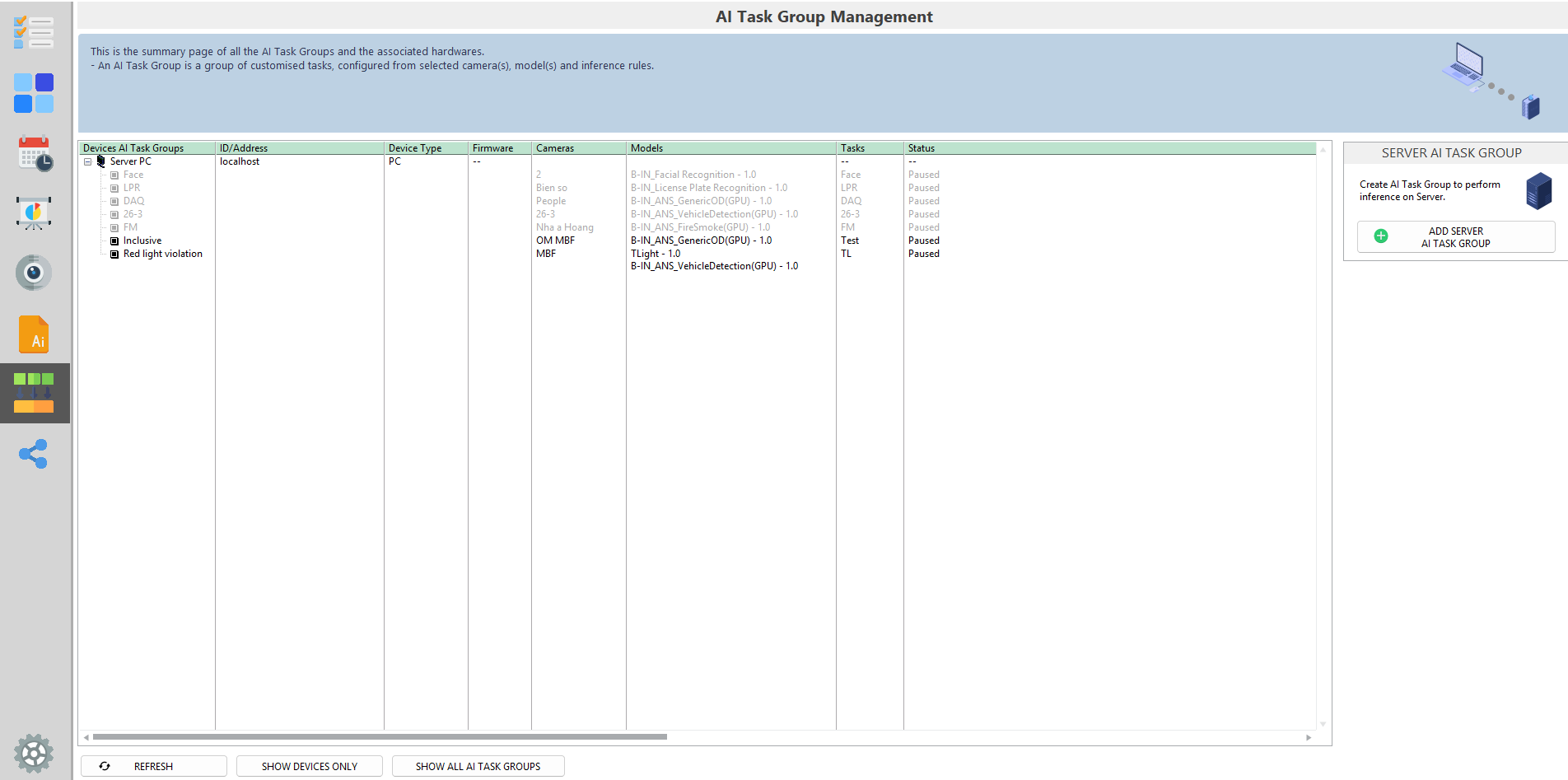
Task Group allows you to create one or multiple custom AI Tasks that share the same cameras, AI models, and configuration settings. It also enables you to start or stop all tasks in the group collectively, making task management more efficient and time-saving. You can choose to have a single custom AI Task or multiple custom AI Tasks in a group , depending on whether they need to use the same settings on the tasks.
To start creating a task group, press the Add Server AI Task Group button. You will then be prompted to the AI Task Group configuration page.
Give your task group a name in the AI Task Group Name field.
Add cameras
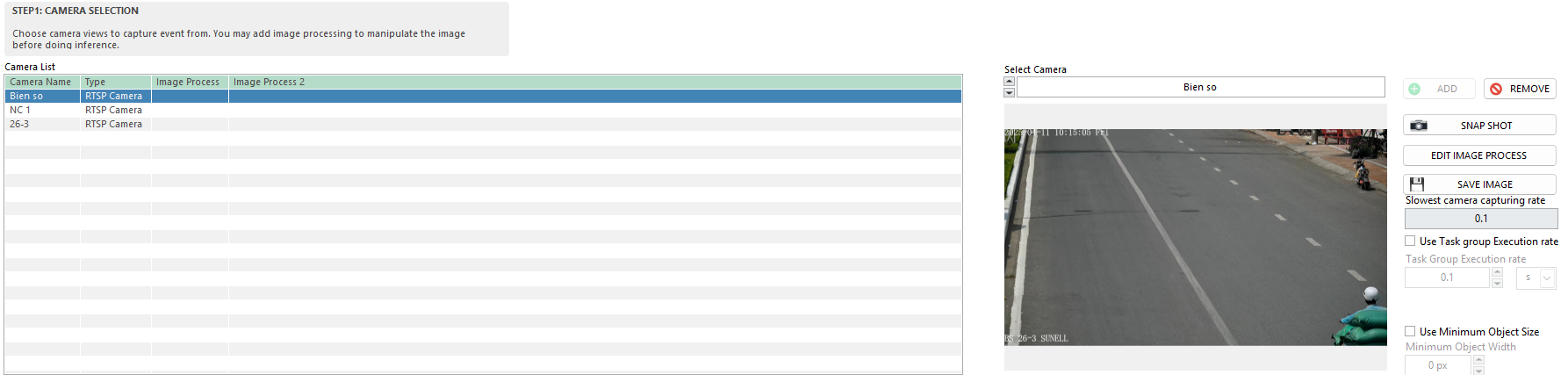
- From the camera drop-down list, select the cameras you want to add to the group. The camera preview image will be displayed on the screen, press the
Snapshotbutton to refresh the image (if needed) - Press the
Addbutton to add the selected camera to the group. - Select any camera in the group and press Edit Image Process button to modify the camera image before sending for AI analysis (if needed)
Add AI models
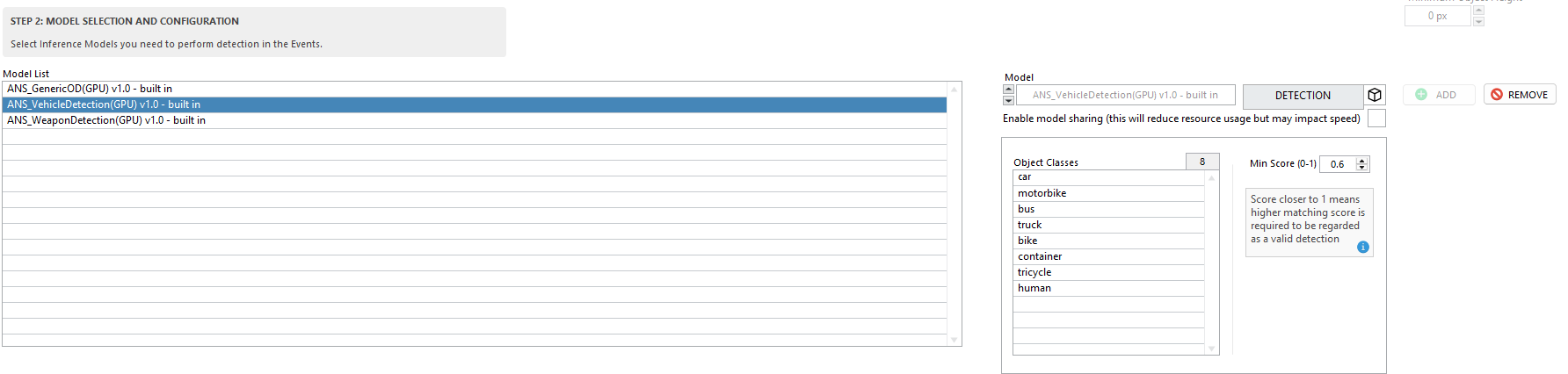
- From the model drop-down list, select the models you want to add to the group.
- Press the
Addbutton to add the selected models to the group. Detection-typemodels have min score parameter, adjust it if needed
Some models cannot be added together
Create Custom AI Tasks
After selecting cameras and models for the task group, you need to create AI Task to monitor objects of interest
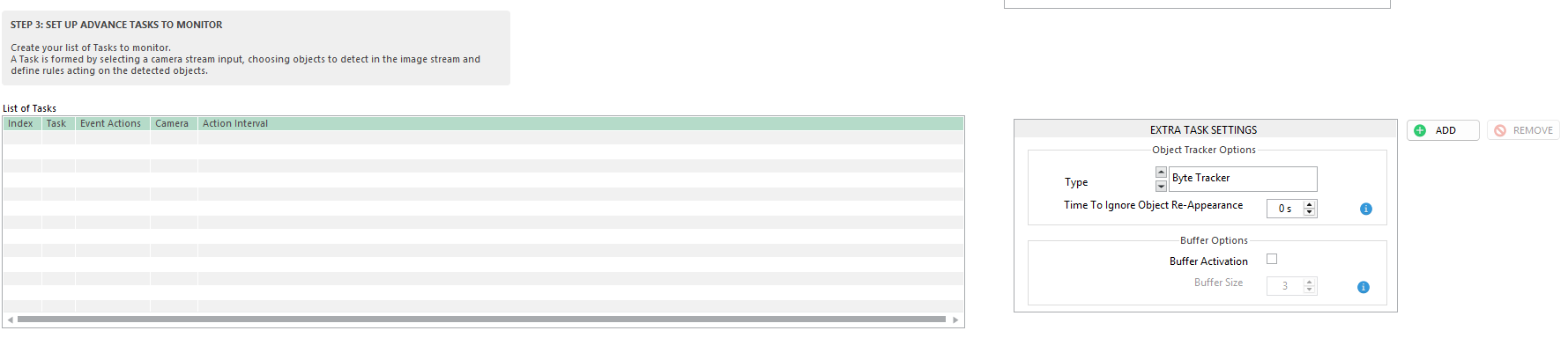
From the AI Task section, click the Add button to create the first task. You will then be prompted to the custom AI Task configuration page.
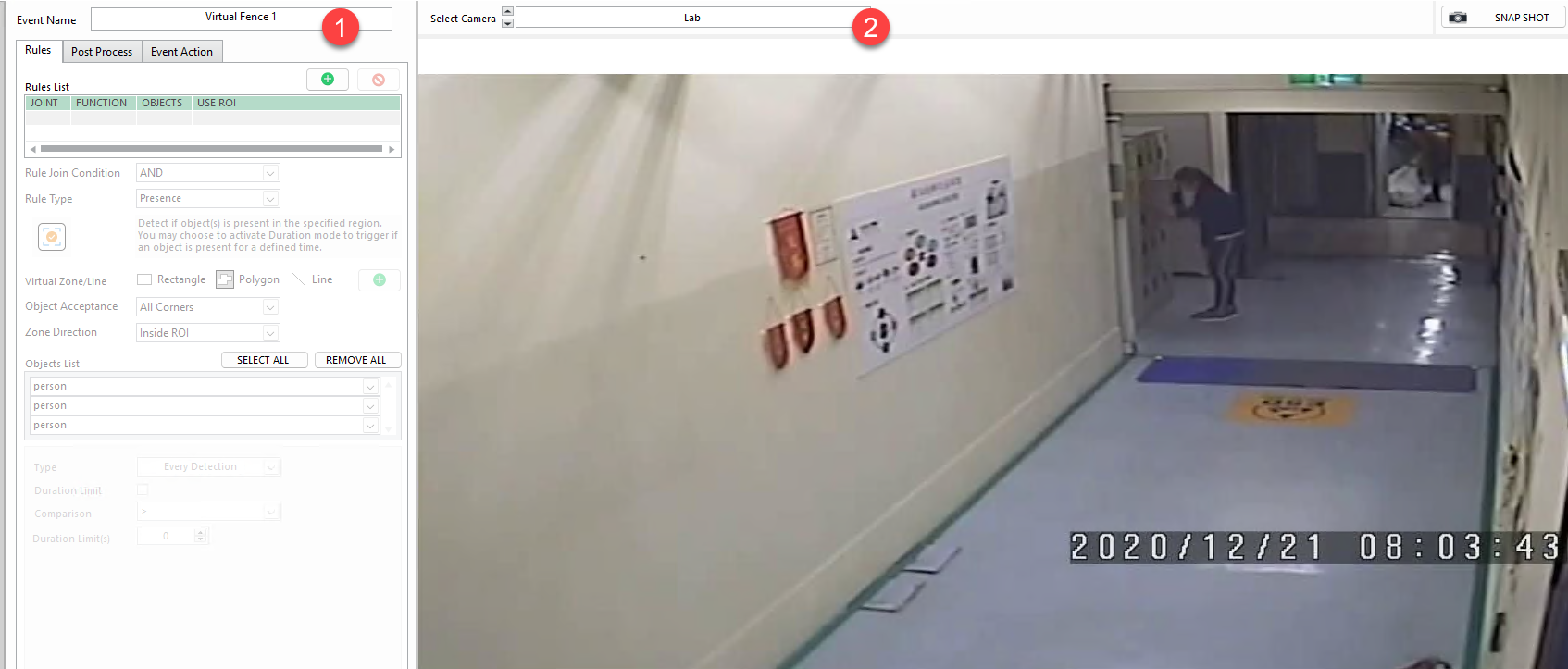
- Give your task a name in the
Task Namefield. - Select the camera you want to use for this task in the
Select Cameradrop-down list.
Replace camera of an AI task
Once an AI task is submitted, you can still change its camera. First, you need to add the new camera to the group. Then, you have 02 options to replace the camera of AI task
1. Replace from the camera list:
Select the old camera and press remove, a dialog will appear and you can choose to re-link all existing tasks of the old camera to the new one. This option allows you to quickly replace camera of multiple AI tasks at once
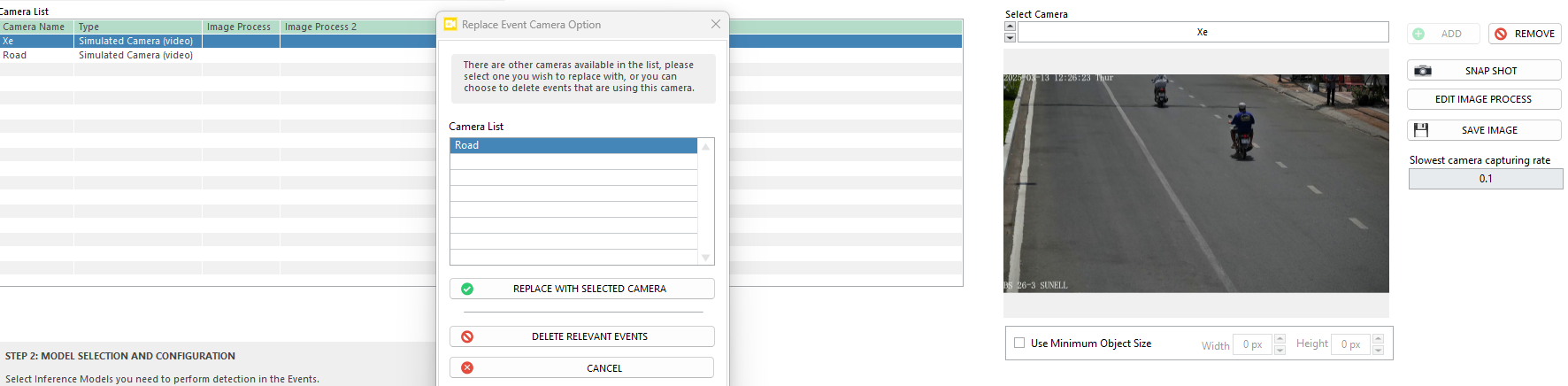
2. Replace from the AI task configuration page
From the selected camera drop-down list, you can change the camera of the current task.
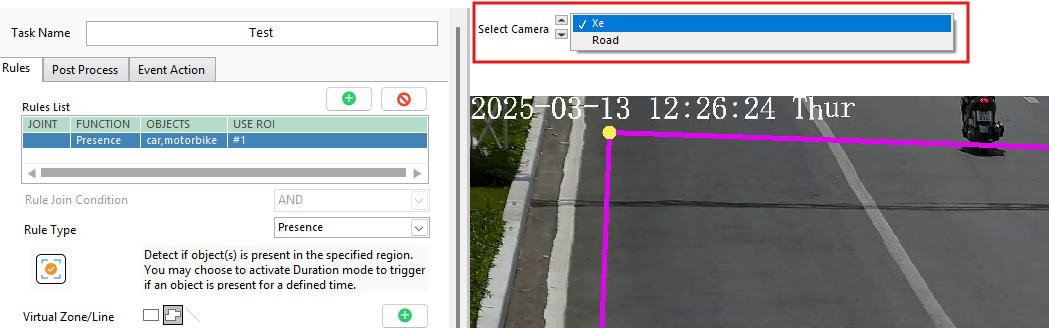
Replace model of an AI task
Once an AI task is submitted, you can still change its model as long as the new one includes the categories of the old one. This allows you to upgrade or fine-tune models without recreating tasks or changing configurations.
- In the model list, right-click the model you want to replace and select
Replace Model - In the
Select Model with Same Categoriesdialog, pick the new model and clickReplace with Selected Model.
